반응형
xml 파일에 ui를 구성하다보면 반복되는 edittext나 button 들이 있다.
깔끔한 코딩과 재사용성을 높힌 커스텀 위젯을 만들어보자.
결과
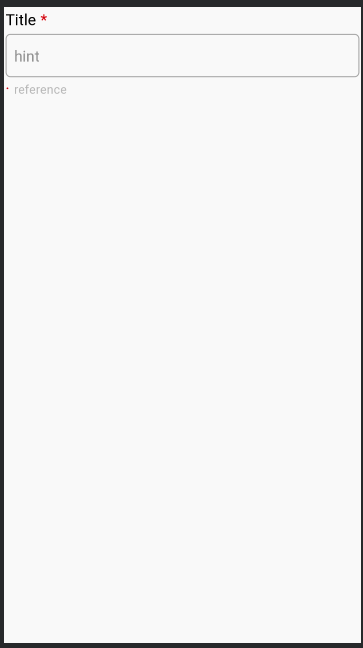
<?xml version="1.0" encoding="utf-8"?>
<LinearLayout xmlns:android="http://schemas.android.com/apk/res/android"
android:orientation="vertical" android:layout_width="match_parent"
android:layout_height="match_parent"
android:layout_margin="2sp">
<LinearLayout
android:id="@+id/mor_et_title_linearLayout"
android:layout_width="match_parent"
android:layout_height="wrap_content"
android:orientation="horizontal"
android:layout_marginBottom="5sp">
<TextView
android:id="@+id/mor_et_title"
android:layout_width="wrap_content"
android:layout_height="wrap_content"
android:textSize="18sp"
android:textColor="@android:color/black"
android:text="Title"/>
<TextView
android:id="@+id/mor_title_need"
android:layout_width="wrap_content"
android:layout_height="wrap_content"
android:textSize="18sp"
android:textColor="@android:color/holo_red_dark"
android:layout_marginLeft="5dp"
android:text="*"/>
</LinearLayout>
<EditText
android:id="@+id/mor_et_edittext"
android:layout_width="match_parent"
android:layout_height="50sp"
android:background="@drawable/mor_edittext_border"
android:paddingLeft="10dp"
android:singleLine="true"
android:hint="hint"/>
<LinearLayout
android:id="@+id/mor_et_reference_linearLayout"
android:layout_width="match_parent"
android:layout_height="wrap_content"
android:orientation="horizontal">
<TextView
android:id="@+id/mor_reference_need"
android:layout_width="wrap_content"
android:layout_height="wrap_content"
android:textSize="18sp"
android:textColor="@android:color/holo_red_dark"
android:textAlignment="center"
android:gravity="center"
android:layout_marginRight="5dp"
android:text="·"/>
<TextView
android:id="@+id/mor_et_reference"
android:layout_width="match_parent"
android:layout_height="wrap_content"
android:textColor="#BEBEBE"
android:text="reference"/>
</LinearLayout>
</LinearLayout>- 우선 최종본이다 , textview / edittext / textview 순으로 제목/ 내용쓰는곳 /간단한 설명을 상황에따라 문구를 수정할수 있는 edittext 위젯을 만들것이다.
1.속성정의
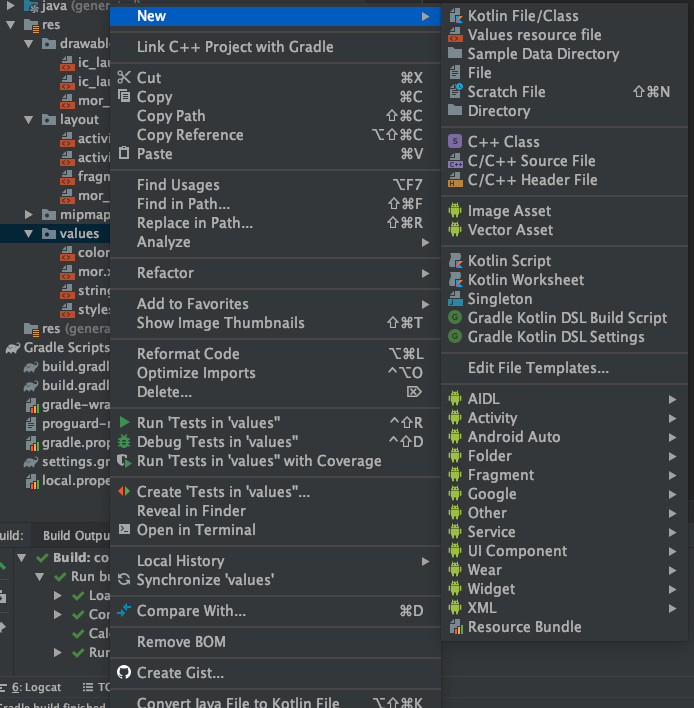
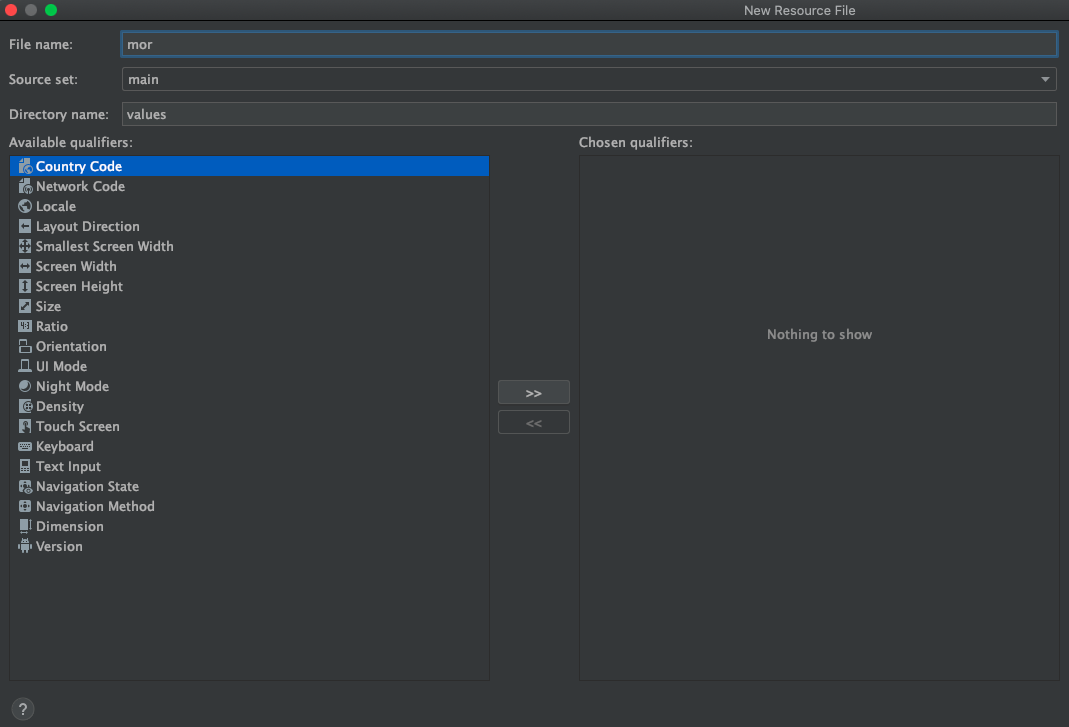
<resources>
<declare-styleable name="morET">
<attr name="bg" format="reference|integer" />
<attr name="symbol" format="reference|integer" />
<attr name="title" format="reference|string" />
<attr name="placeholder" format="reference|string" />
<attr name="belowExplain" format="reference|string" />
<attr name="textColor" format="reference|integer" />
<attr name="editable" format="reference|boolean" />
</declare-styleable>
</resources>
수정하려는 부분을 name에 정의 해놓으면
<com.han.testkotlin.CustomView.MorEditText
android:id="@+id/first_moreditText"
android:layout_width="match_parent"
android:layout_height="wrap_content"
app:title = "타이틀입니다."
app:placeholder = "my hint"
app:belowExplain = "surname과 "/>이런식으로 사용이 가능하다.
2.커스텀 위젯 클래스 만들기
class MorEditText :LinearLayout {
// 속성 : bg 타입 : integer
// 속성 : symbol 타입 : integer
// 속성 : title 타입 : string
// 속성 : placeholder 타입 : string
// 속성 : belowExplain 타입 : string
// 속성 : textColor 타입 : integer
// 속성 : editable 타입 : boolean
constructor(context: Context?) : super(context) {
initLayout()
}
constructor(context: Context?, attrs: AttributeSet?) : super(context, attrs) {
initLayout()
if (attrs != null) {
getAttrs(attrs)
}
}
constructor(context: Context?, attrs: AttributeSet?, defStyleAttr: Int) : super(
context,
attrs,
defStyleAttr
){
initLayout()
if (attrs != null) {
getAttrs(attrs,defStyleAttr)
}
}
private fun initLayout() {
LayoutInflater.from(context).inflate(R.layout.mor_edittext, this, true)
}
private fun getAttrs(attrs : AttributeSet) {
val typedArray = getContext().obtainStyledAttributes(attrs,R.styleable.morET ) as TypedArray
setTypeArray(typedArray);
}
private fun getAttrs(attrs : AttributeSet,defStyle:Int) {
val typedArray = getContext().obtainStyledAttributes(attrs, R.styleable.morET, defStyle, 0) as TypedArray
setTypeArray(typedArray);
}
private fun setTypeArray( typedArray:TypedArray) {
//Title
val strTitle = typedArray.getString(R.styleable.morET_title)
if (strTitle != null){
mor_et_title_linearLayout.visibility = View.VISIBLE
mor_et_title.setText(strTitle)
} else {
mor_et_title_linearLayout.visibility = View.GONE
mor_et_title.setText("")
}
//Hint
val strHint = typedArray.getString(R.styleable.morET_placeholder)
if (strTitle != null){
mor_et_edittext.setHint(strHint)
} else {
mor_et_edittext.setHint("")
}
//reference
val strRef = typedArray.getString(R.styleable.morET_belowExplain)
if (strRef != null){
mor_et_reference_linearLayout.visibility = View.VISIBLE
mor_et_reference.setText(strRef)
} else {
mor_et_reference_linearLayout.visibility = View.GONE
mor_et_reference.setText("")
}
typedArray.recycle();
}
fun setMor_et_title(s:String){
mor_et_title.setText(s)
}
fun setmor_reference_need(s:String){
mor_reference_need.setText(s)
}
fun setmor_et_edittext(s:String){
mor_et_edittext.setText(s)
}
fun getmor_et_edittext():String{
return mor_et_edittext.text.toString()
}
}
- 이전에 android 자체적으로 생성되어있는 widget들도 이런식으로 생성자를 거처 생성된다.
- initLayout : 커스텀할 layout을 inflater로 가저와 지정해준다.
- setTypeArray에 typeArray.getString(위쪽)에서는 app:title = "text"(아래쪽)이라고 할때 text를 String 값으로 리턴해준다.
- string 값으로 리턴해준 이유는 이전 declare-stleable 에 format 부분을 "reference|string"지정했기 때문이다
<attr name="title" format="reference|string" />
- 이제 return값을 실제 위젯이랑 연결 시켜준다 TextView.setText( return값)
- 지정해준뒤에는 재사용을 위해 typedArray.recycle()을 해줘야한다.
3.사용해보기
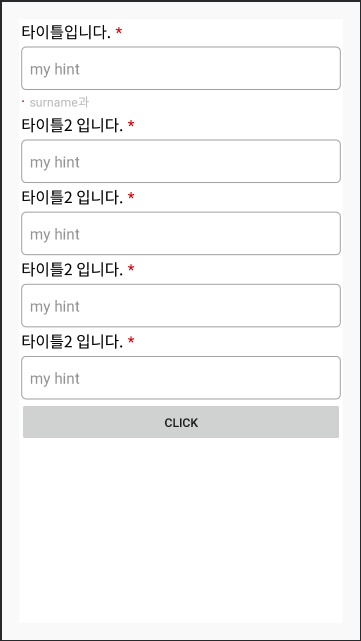
<?xml version="1.0" encoding="utf-8"?>
<LinearLayout xmlns:android="http://schemas.android.com/apk/res/android"
xmlns:app="http://schemas.android.com/apk/res-auto"
android:orientation="vertical"
android:layout_width="match_parent"
android:layout_height="match_parent"
android:background="@android:color/white"
android:layout_margin="20sp">
<com.han.testkotlin.CustomView.MorEditText
android:id="@+id/first_moreditText"
android:layout_width="match_parent"
android:layout_height="wrap_content"
app:title = "타이틀입니다."
app:placeholder = "my hint"
app:belowExplain = "surname과 "/>
<com.han.testkotlin.CustomView.MorEditText
android:layout_width="match_parent"
android:layout_height="wrap_content"
app:title = "타이틀2 입니다."
app:placeholder = "my hint"/>
<com.han.testkotlin.CustomView.MorEditText
android:layout_width="match_parent"
android:layout_height="wrap_content"
app:title = "타이틀2 입니다."
app:placeholder = "my hint"/>
<com.han.testkotlin.CustomView.MorEditText
android:layout_width="match_parent"
android:layout_height="wrap_content"
app:title = "타이틀2 입니다."
app:placeholder = "my hint"/>
<com.han.testkotlin.CustomView.MorEditText
android:layout_width="match_parent"
android:layout_height="wrap_content"
app:title = "타이틀2 입니다."
app:placeholder = "my hint"/>
<Button
android:id="@+id/textbtn"
android:layout_width="match_parent"
android:layout_height="wrap_content"
android:text="click"/>
</LinearLayout>
-짧은 코드로 여러개의 custom editetext를 만든것을 볼 수 있다.
반응형
'AOS' 카테고리의 다른 글
| [안드로이드]오늘 하루 안보기 (0) | 2019.12.21 |
|---|---|
| [안드로이드] 위아래가 사라지는 레이아웃 (0) | 2019.12.21 |
| [안드로이드] permission 관련 util (0) | 2019.12.20 |
| [안드로이드]구글인앱결제(정기구독) (0) | 2019.12.20 |
| [안드로이드] 실행중 시스템 언어 변경하기 (0) | 2019.12.20 |